Open the settings app on your iOS device. Scroll down and choose iViewer.
You will have to fill in the "File URL" with the specified URL we sent you. This URL will usually only work for a week or so. In the future your URL will likely be different.
An example URL might look like: http://dl.dropbox.com/u/712586/cf/iphone.gui
Find the URL we sent you, copy and paste it right in to the "File URL" field. Note the field highlighted in Red below. That is the File URL.
After pasting in the URL, you also need to make sure to turn both "Reload GUI" fields to ON. They are below in the blue field.
Return to the home screen and launch iViewer. When iViewer launches, it will use the URL we pasted earlier to download the latest iViewer files. Wait for the app to load fully, when it does you will need to return to the Settings app.
After the app loads correctly, return to the settings app, scroll to iViewer again, and set both "Reload GUI" fields to OFF.
After those two fields are set to OFF, you're good to go!