You can stream audio directly from your itunes app on your mac, to your airplay enabled stereo or Apple TV.
This example shows how to use it with iTunes 11. The same concepts work in prior versions of iTunes but the buttons are located in different places.
In iTunes 11, when you are playing music, you will see the AirPlay icon on the top left corner of iTunes right next to the volume slider. In older versions - you will see the AirPlay icon on the bottom right corner of iTunes.
One of the advantages of streaming music from iTunes instead of your iOS device is that you can stream to multiple AirPlay devices at once.
When you click on the airplay menu in itunes, choose multiple, and then check off the zones you want to stream to. That simple.